Stage 4: Registering Your End Node with the Network Server
Completion requirements
Inspect the Decoded Payload
Click Applications in the menu on the left.
-
Click on the link to the application you created earlier.
-
The devices registered to the application appear. Click on the link in the DevEUI field of your device.
-
Click on the Events tab.
-
Click on the plus icon (
 ) inside any of the up events with the label fPort: 1, to open the Details pane for that event.
) inside any of the up events with the label fPort: 1, to open the Details pane for that event.Note
The up events are created when the device sends each uplink. The most recent 10 events are available in the Events tab.
-
In the Details pane, look for the object key containing the moisture key and value, as shown in Figure 15. The moisture value is decoded using the JavaScript decodeUplink function you created.
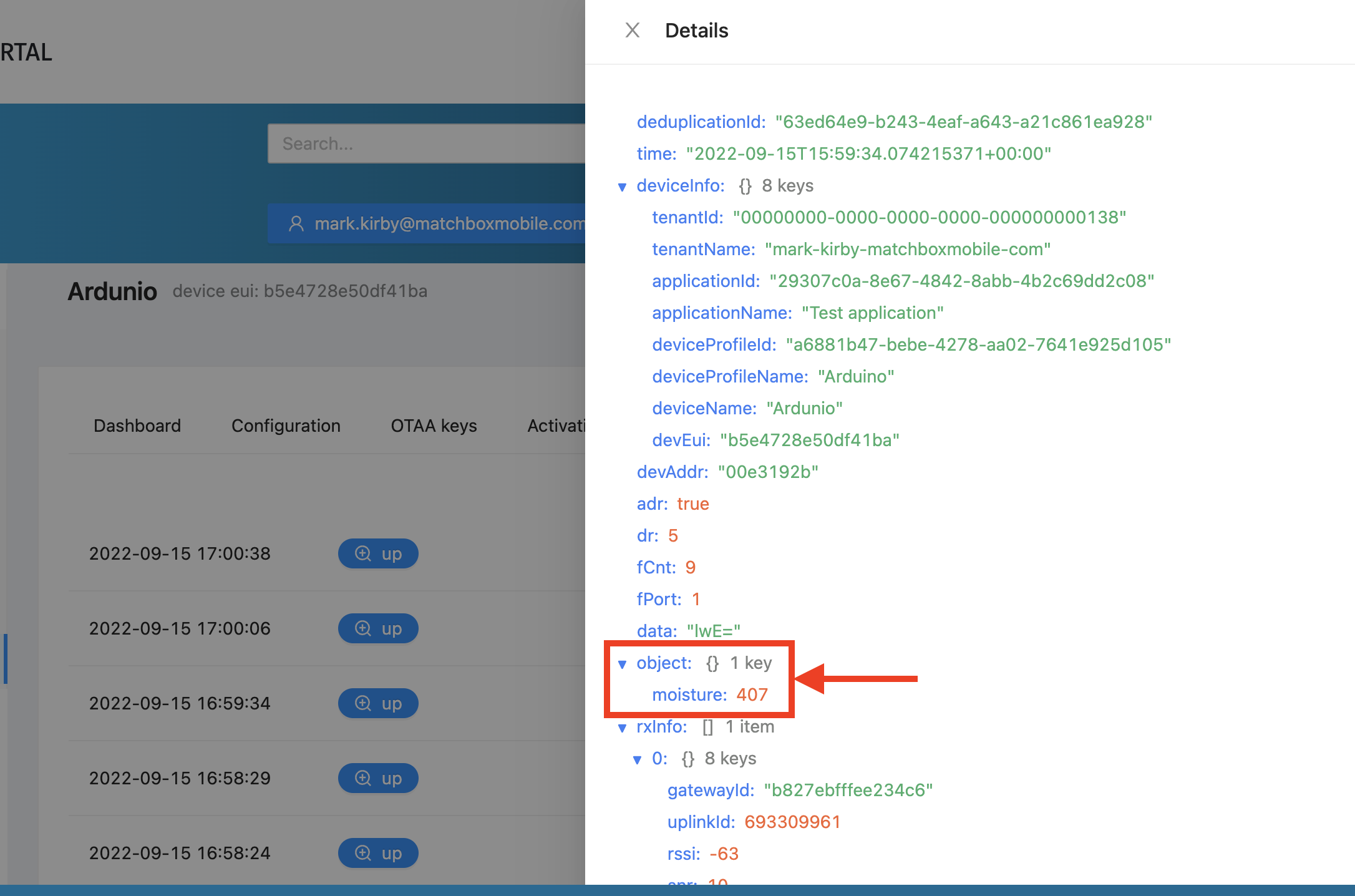
Figure 15: moisture Key and Value Inside the object Key