LoRa® on-premise - at Home and in the Office documentation
IFTTT and Email Notifications
Checking it is all Working
This should be where it all comes together!
-
Trigger a door close/open event by moving the magnet away from the sensor.
-
Look for an email from IFTTT. Depending on your email client, the email will look something like the diagram below.
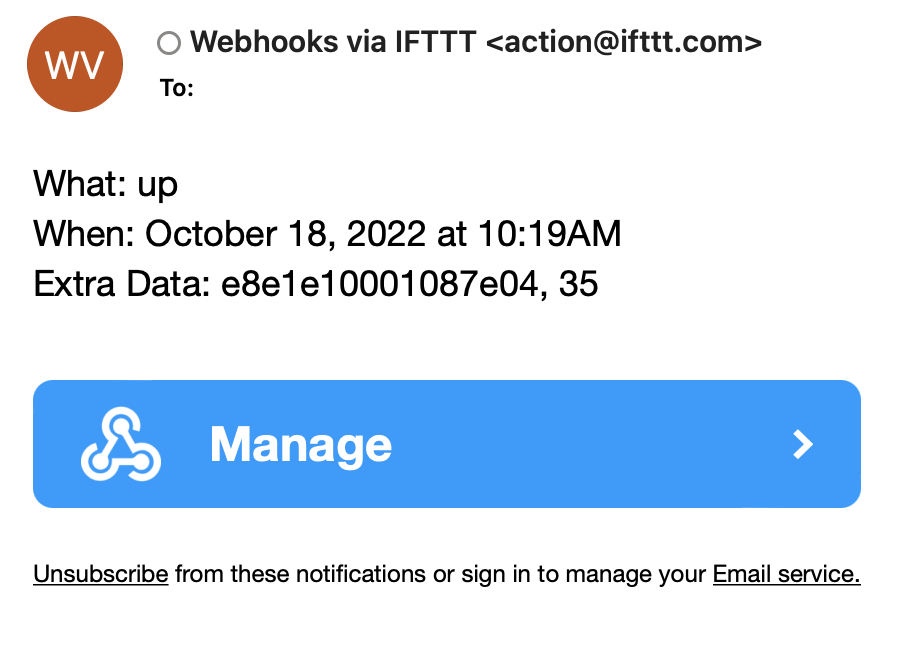
Figure 4: the email from IFTTT
To troubleshoot or to look into what IFTTT is doing, you can also look at the applet history:
-
Open the My Applets page.
-
Click on the applet you created
-
Confirm that the Connected toggle is switched on.
-
Click the button View activity next to the prompt Check the log of your Applet runs.
If the applet ran, meaning it received the ‘up’ event from ChirpStack, then you will see an entry saying Applet ran and you can then expand the list item to see what data came up.
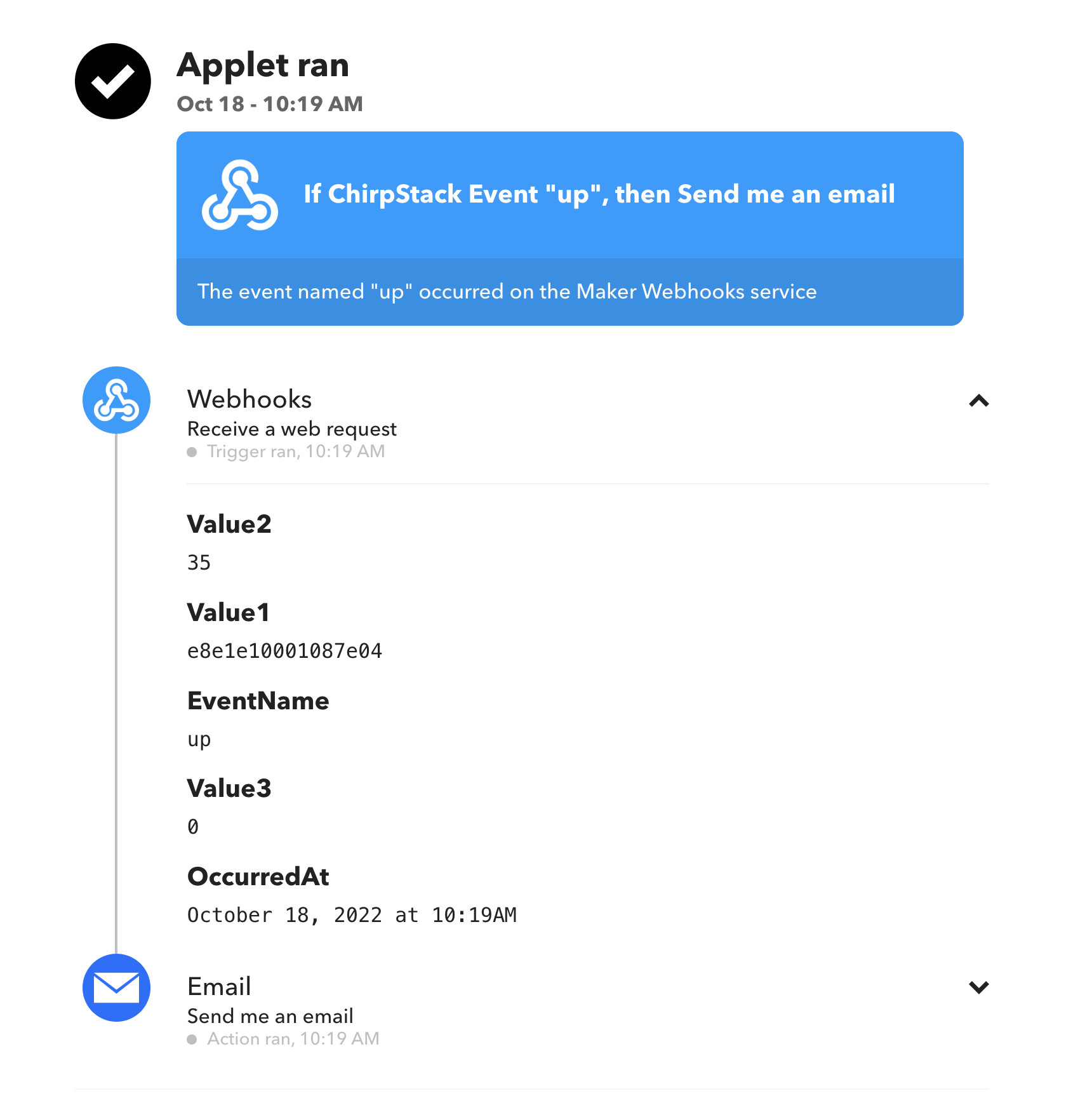
Figure 5: looking at the applet’s history
Warning
If you want to have events from other devices go up to IFTTT, you must turn off the integration from the first application and then set up a new integration in the application which contains your preferred device. Alternatively, create a separate IFTTT account per device type.