LoRa® on-premise - at Home and in the Office documentation
Setting up your devices on ChirpStack
Create Applications
An application is a way of organizing devices in a logical grouping. These devices may either be all the same type or a mixture of device types. The data from each device in the application will pass to any integrations you have registered with the application.
In this tutorial you create one application for each device type. This is because the IFTTT integration used for this lab only supports one device per application.
-
Open the UI of your ChirpStack network server by browsing to
http://*{RASPBERRY_PI_IP_ADDRESS}*:8080/if you haven’t already done so. -
Click Applications inside the Tenant section of the menu on the left.
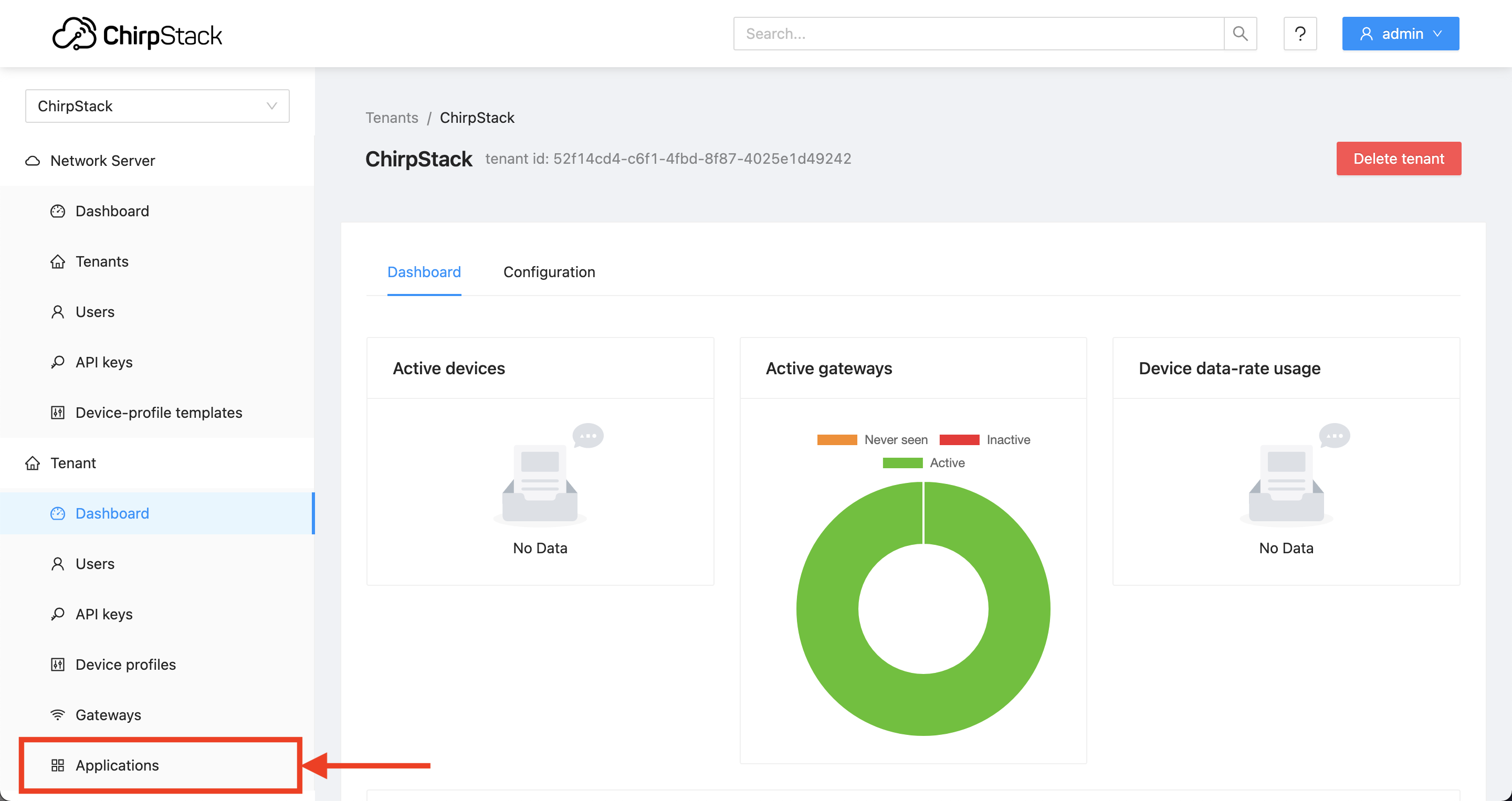
Figure 1: Applications Menu Item
-
Click Add application.
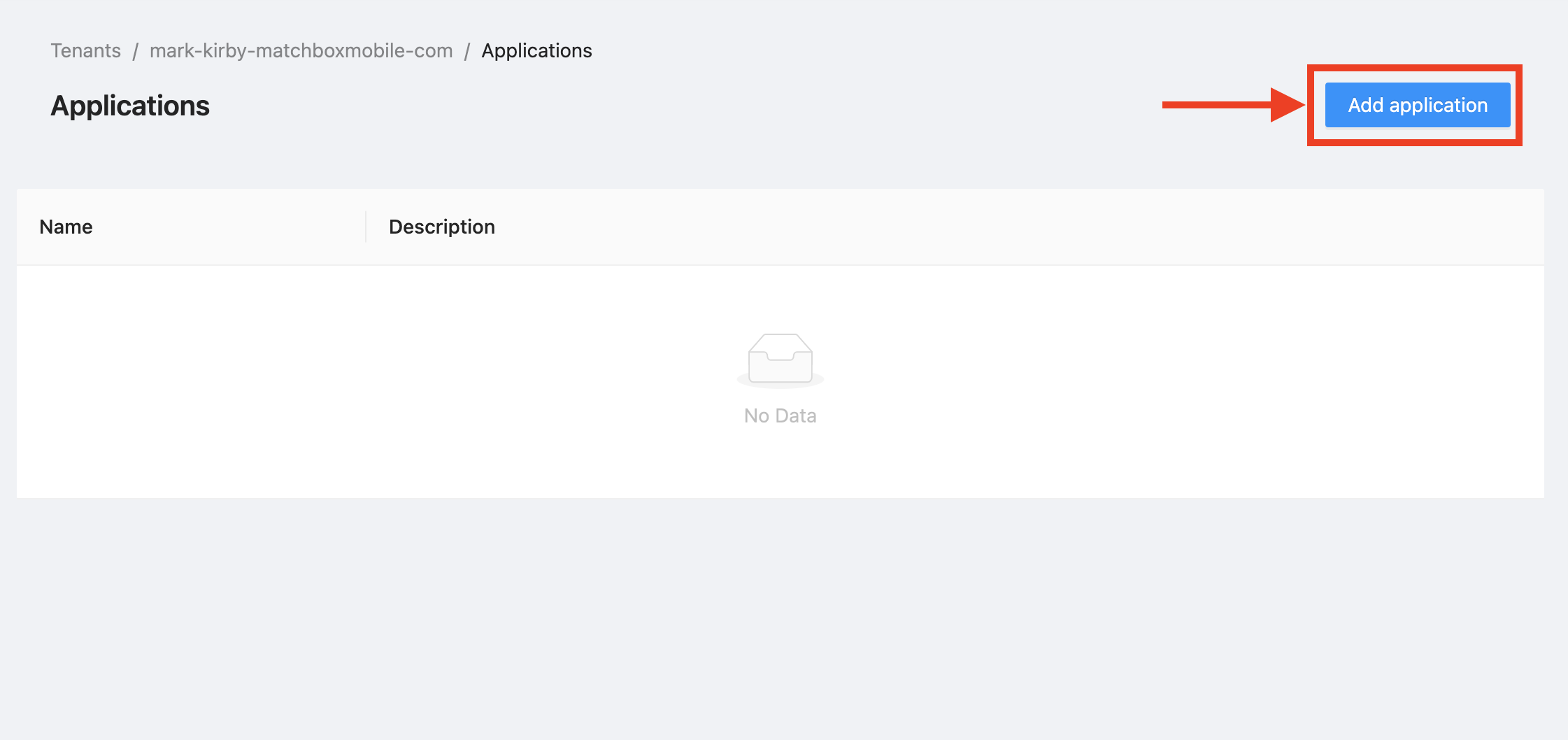
Figure 2: Add application Button
-
Complete the form:
-
Name: Enter a name for your application, Door/Window Sensor Application
-
Description: Give the application a description, Door/Window Sensor Application
-
-
Click Submit. The application appears in the list of Applications.
Create a second application for the motion sensor:
-
Click Applications.
-
Click Add application.
-
Complete the form:
-
Name: Enter a name for your application, Motion Sensor Application
-
Description: Give the application a description, Motion Sensor Application
-
-
Click Submit. The application appears in the list of Applications.
Create a third application for the temperature and humidity sensor:
-
Click Applications.
-
Click Add application.
-
Complete the form:
-
Name: Enter a name for your application, Temperature/Humidity Application
-
Description: Give the application a description, Temperature/Humidity Application
-
-
Click Submit. The application appears in the list of Applications.
You should now have three applications listed, as below.
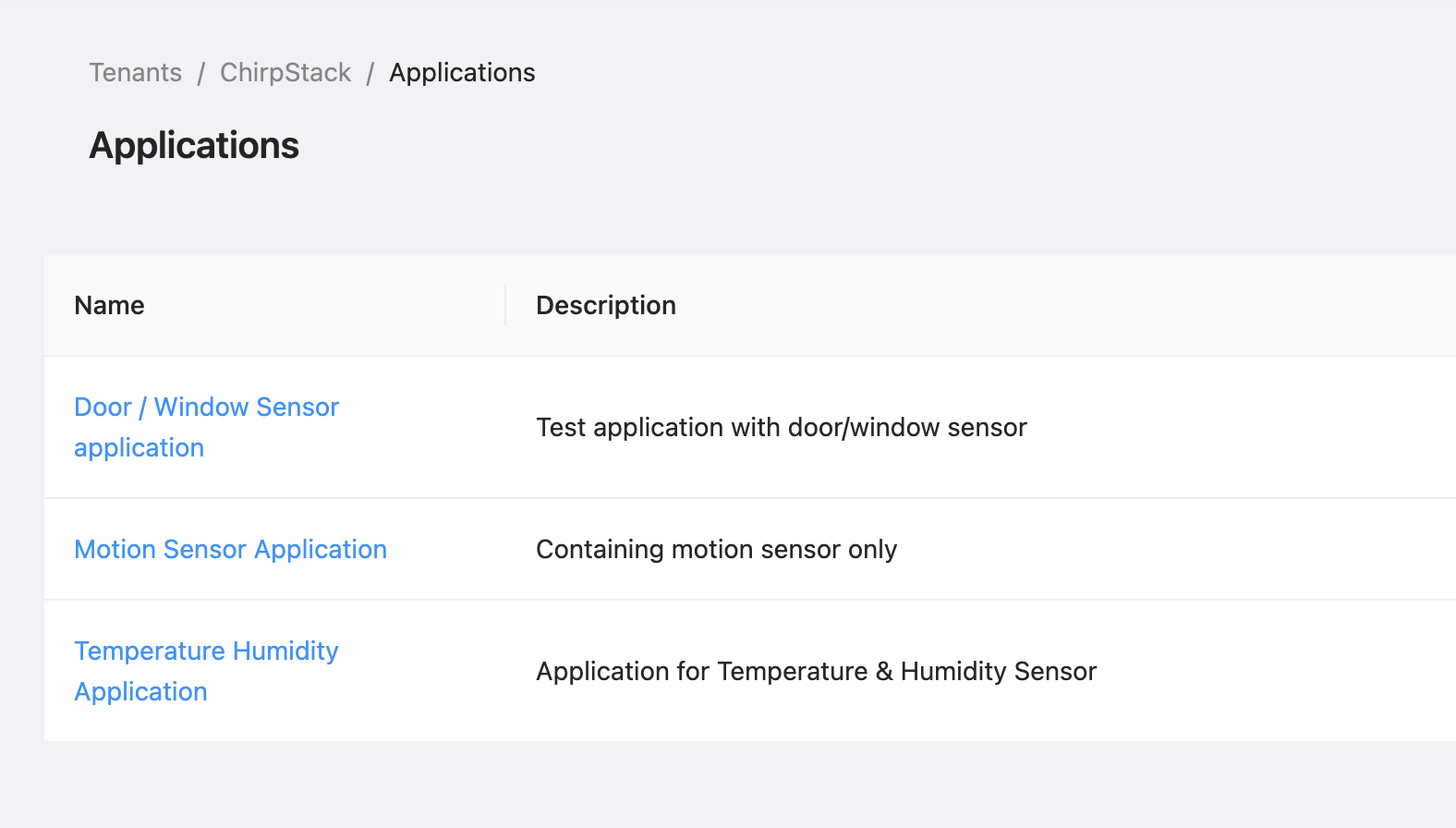
Figure 3: Three applications